Add new user
Admins can give staff and employees SimpleReport access by adding them directly in SimpleReport.
To add a new user:
- Click the gear icon at the top right corner of the page.

- Beneath the SimpleReport logo at the top of the page, find the “Manage users,” “Manage facilities,” “Manage organization,” and “Patient self-registration” tabs. Click Manage users.
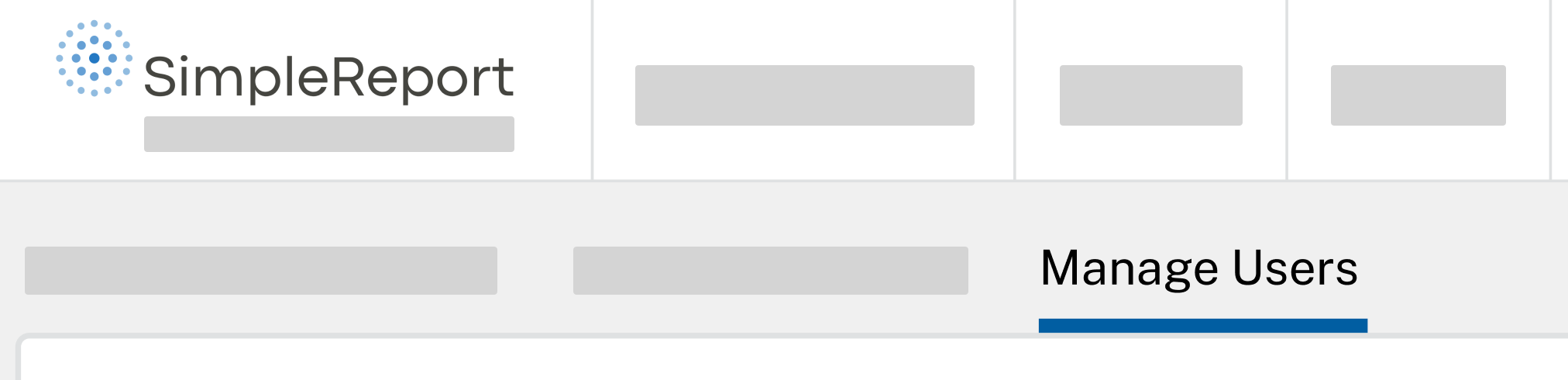
- Under “Users”, click + Add user in the top right corner.
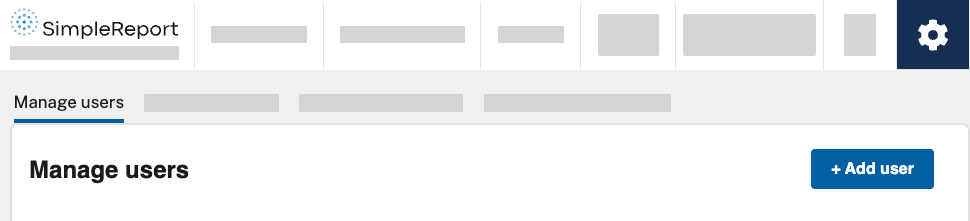
- Enter the first name, last name, and email address of the person you want to add. Select their access level to user control permissions. Finally, choose which testing facilities they can access. Non-admin users can access up to 30 facilities.
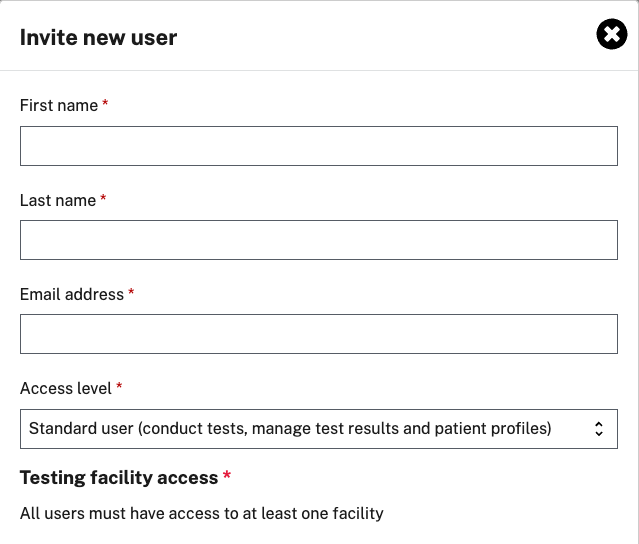
- Click Send invite. The person you invite will receive an email with a link to sign up for a SimpleReport account. Once you send the invite, you can change the user’s access level by following the instructions to manage user permissions.

